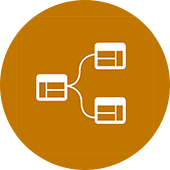As of this past Thursday (December 10th) the BIM After Dark series has been live for two years! I know, it's hard to believe... As of today, BIM After Dark has 907 awesome customers and counting! The feedback has been incredible and I am learning as much from you as I hope you are from me. Both Volume 1 and Volume 2 have exceeded expectations and I am truly humbled. Additionally, I will be publishing the release date for Volume 3 very soon...
In honor of the two year anniversary, I went through the many posts relating to the BIM After Dark videos. Some of them are direct segments extracted from the videos and others are simply related to either Volume 1 or 2. I thought it would be fun to rank them based on page views and compile a list of the top ten... keep reading to see the hottest topics over the past two years from Volume 1 and 2...
Here is the countdown....
10. Revit Tip - High Definition Rendering in Revit
... Click here to view the rest of the post and the video tutorial...
9. Revit Tutorial - Overhead Line Trick
When it comes to being productive and efficient in Revit finding little ways to NOT have to update annotative elements is key. For example, if you use a detail line set to "" and simply draft the canopy above a first floor entryway you will have to adjust that line work EVERY SINGLE TIME you move or adjust the canopy. I have created a little trick to make those overhead lines automatically updated with your canopy...
8. Revit Tip - Schedule Technique for Quicker Sheet Creation
One of the things I love about Revit is how there are many different ways to perform a task. Some better than others but there are typically more than one right answer. I posted a tutorial a few weeks ago illustrating a technique I have used in the past to quickly generate sheets. Well, Dan commented on the post with another technique...
7. Revit Tip - Copy / Paste for Quicker Sheet Creation
Creating lots of sheets in Revit can be a hassle. There use to be a nice little tool that helped the process along (but it has been out of commission for some time now). Whether you are navigating to the "View" tab, selecting sheet, and then your title block, or right clicking the "sheets" in your browser and selecting "New Sheet" it can be tedious on a job with over 200 sheets... Well, I discovered a little shortcut that could save big time...
... Click here to view the rest of the post and the video tutorial...
6. Revit Tutorial - Flat Roof Crickets and Documentation
Flat roofs in Revit are a mystery to many people. Similar to a lot of elements in Revit, there are many ways to go about flat roofs. Additionally, people get extremely creative when it comes to the crickets on flat roofs.
My two favorite approaches to creating a flat roof cricket in Revit are either creating an adaptive component or modifying the sub-elements of the roof. I know, some of you may be thinking that the modify sub-elements tool is like voodoo black magic... Well, it's not that bad...!
... Click here to view the rest of the post and the video tutorial...
5. Revit Tutorial - Creating Exploded Axons (Advanced Displaced View Techniques)
Exploded Axonometric (or, "axon" for short) images have made somewhat of a comeback in both construction documents and presentations. Personally, I believe BIM has a lot to do with it. The fact that an exploded axon has the ability to show all of the great 3D work done in a model makes it a favorite of model creators. Additionally, clients and owners (and those with an "un-trained eye") seem to understand these views better than 2D floor plans and elevations...
4. Create Your Own Material Libraries in Revit
Beyond actually creating custom materials this would be the number one question I get when it comes to material management. Here is the scenario:
I have a project that I have created a bunch of new materials (or modified a bunch of defaults ones). I tweaked and rendered these materials to point where I am finally happy. Now, I want to bring these materials into a different project that has already been started. How do I accomplish this?!
... Click here to view the rest of the post and the video tutorial...
3. Rendering Tip - A Simple Material Change to Add Realism
There is something that has always bothered me when I render a building. Glass. If you were to get in your car and drive around looking at different buildings you may notice the glass always looks a little different. Very rarely will the reflection look perfectly flat (as it does on typical rendering). Usually, there will be a slight convex reflection due to interior air pressure or other factors.
When I render an image using the default glass material in Revit it is so perfectly flat that it can look non-existent. I came up with a technique that replicates real-world glass. Check out the image below for some comparisons...
... Click here to view the rest of the post and the video tutorial...
2. BIM After Dark - The Ultimate Gallery
BIM After Dark has now been live for almost two months. The concept of "BIM Can be Sexy" and "BIM for design" has really began to surface and develop in my mind throughout the process of creating BIM After Dark and discussion with you, my readers.
I wanted to create a post to document the images I have created (and hopefully you will create) using techniques I illustrate in BIM After Dark: Volume 1. I hope to continue adding images (created by both you and I). Every image below was made using Revit, Photoshop, and BIM After Dark. (oh, some images may have required a pen or pencil too).
... Click here to view the rest of the post and the video tutorial...
And finally, your number one most visited BIM After Dark post! This post has been live for two years so it has an advantage as far as view count but it is STILL one of the most visited pages on a day to day basis here on the blog... This post has been viewed by over 11,000 people in the last two years and the YouTube video has been viewed over 12,000 times!
Extracted directly from Volume 1, here is our winner:
1. Revit Tutorial - Adding Depth to Your Elevations
A buddy of mine called me up asking about an old tutorial that he stumbled upon here on the site. The tutorial, unfortunately, had some bad links in it. I linked to a blogger who no longer blogs. I wish I could remember exactly what the post was about but I thought it was a good topic to make a video on.
There are many different ways to create "depth" in your elevations and sections. Unfortunately, none of them are done automatically (unless you are using shadows or ambient shadows). One day, in my wildest dreams, Revit will automatically create outlines and view depth in elevations based on clipping distances...
... Click here to view the rest of the post and the video tutorial...